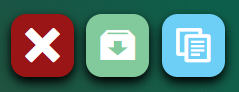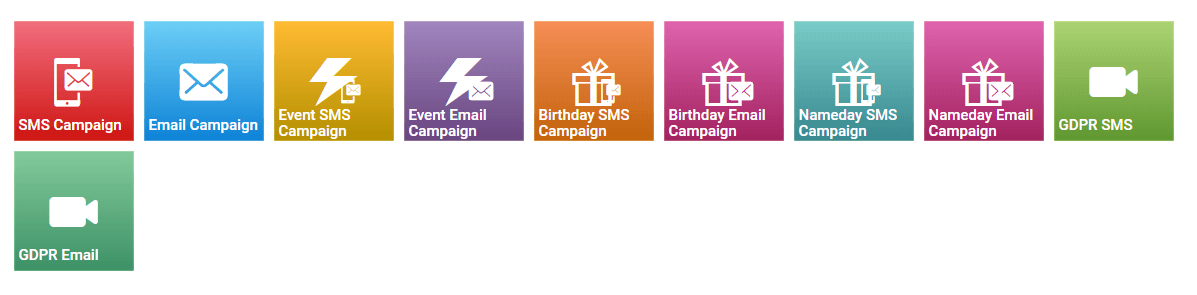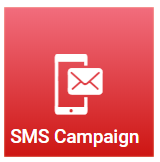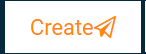SMS Campaign
The SMS Campaing service should be used when you want to sent bulk SMS to your contacts.
Create
1. From the Campaigns page you can view all the preconfigured types of Campaigns
2. Click on the SMS Campaign tile to generate the campaign
3. Name your SMS Campaign through the name placeholder
4. Type your name or your phone number to From placeholder in order to be recognizable from the recipients.
5. Click on the Scheduled placeholder and select the preferable running time and date of your service. Selection is based on your local timezone which is automatically detected from your browser settings.
6. Click on the Contacts placeholder and select the contacts or groups that you want to send the SMS Campaign.
7. Type your message in the Message Content box. Add links, vouchers or surveys to enrich your content.
8. Click on the Create button and your SMS Campaign is ready to go
Note: 1. When a campaign is created it can't be deleted.
2. Each SMS sent by an SMS campaign is charged with 0.9 credits.
Report
1. Navigate to the Campaigns Set Up page
2. Click on the desired Campaign balloon to be redirected to the report page
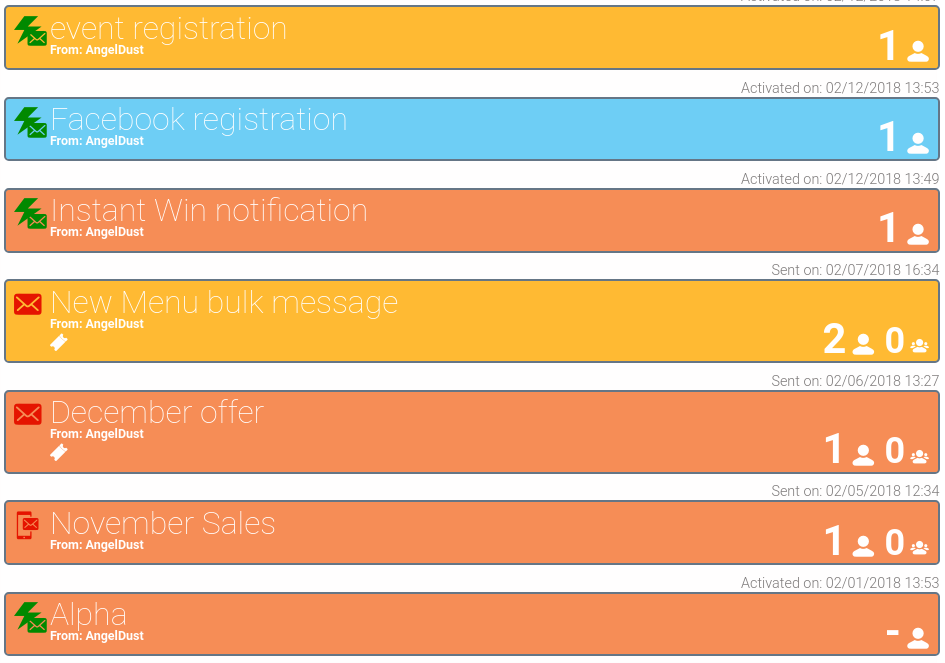
♦ View Visits, Participants, Conversion rate and detailed Quiz report
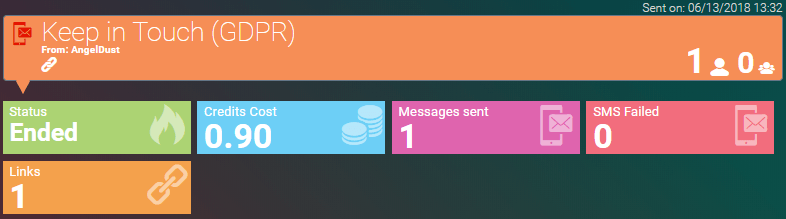
♦ Options: Clone Campaign, stop, export, create dynamic group for SMS Campaign participants